Dive into the world of Thunderbird, the email client that’s more than just an inbox—it’s a fortress for your digital life. In this comprehensive guide, we unravel the myriad features that make Thunderbird a standout choice for managing your emails.
From its open-source ethos to its robust security measures, discover why Thunderbird isn’t just another email client, but a powerful tool that puts you in control.
Whether you’re a casual email user or a power user juggling multiple accounts, find out how Thunderbird can elevate your email game.
With Thunderbird, you’re not just sending emails—you’re reclaiming control over your digital communication !
Read further to learn more about Thunderbird, in our review we will detail its features, pros and cons with our rating, and a conclusion about why you should use it.
Click on “open” if you want to see exactly what we will talk about in the rest of this article.
Overview
What is Thunderbird?
Thunderbird is a free email application designed for easy setup and customization, offering a range of features to enhance user experience.
Developed as part of the Mozilla family, the software is funded by user donations and prioritizes privacy and security by not collecting personal data or displaying ads.
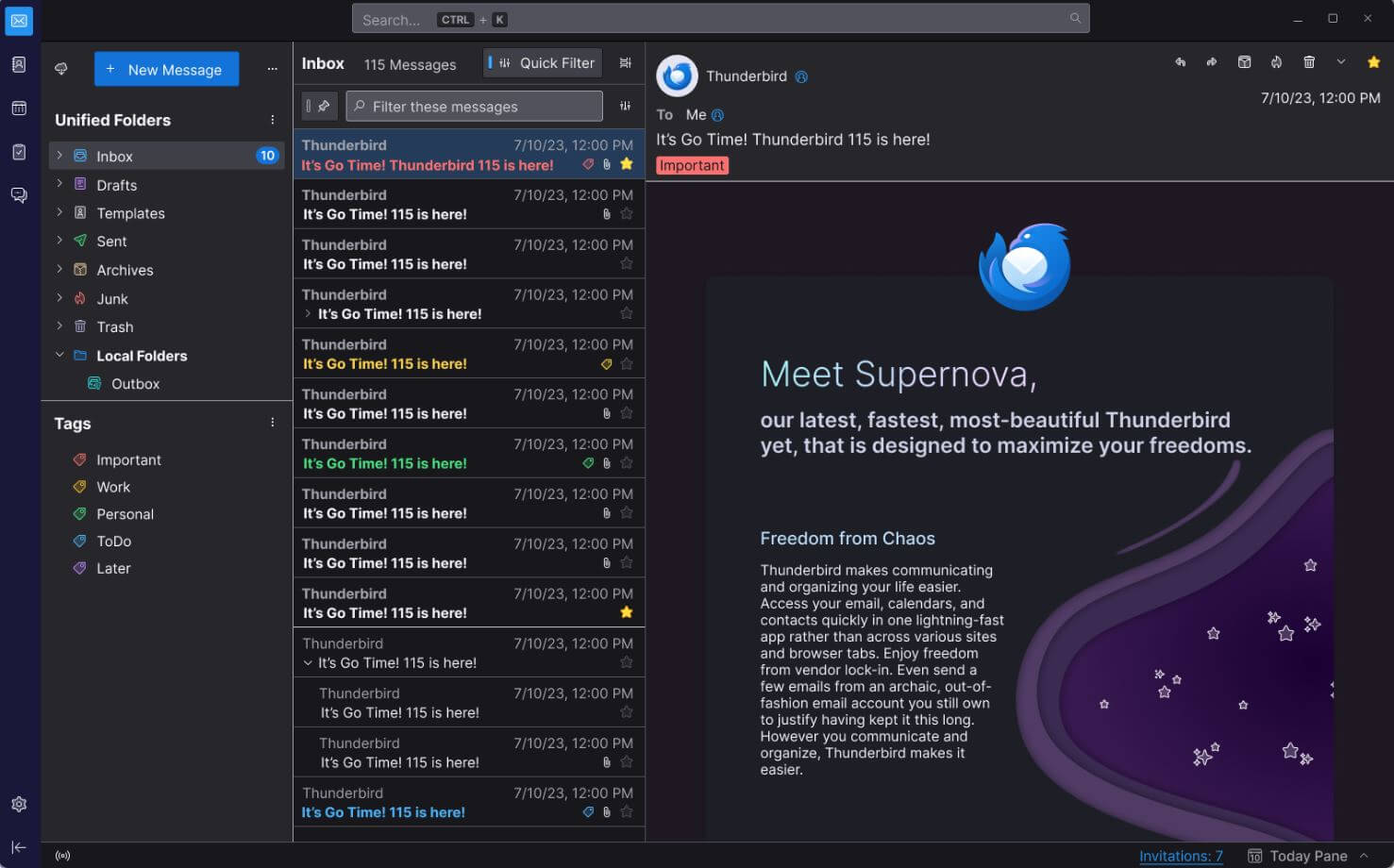
Thunderbird offers a unified inbox where users can manage multiple email accounts, calendars, and contacts.
It also provides various customization options to match individual workflows and visual preferences. The platform is open-source, allowing for extensive user modifications and contributions.
Thunderbird specifications
| Features | +100 Languages / 1-click Address Book / Add-Ons / Advanced Search Filters / Attachment reminders / Customizable interface / Free Version and Setup / Large files management / Message archive / Open-Source Transparency / Protect Privacy / Quick filter toolbar / Real-time anti-phishing / Regular Updates / Security and Privacy Controls / Smart Search / Smart folders / Tabbed Inbox |
| Best suited for | Individuals, Freelancers, Small businesses, Mid size businesses, Large enterprises |
| Website languages | Arabic / Azerbaijani / Brasil / Chinese / Danish / Deutsch / Dutch / English / Finnish / French / German / Greek / Hindi / Indian / Indonesian / Italian / Japanese / Kazakh / Korean / Latvian / Malay / Multilingual / Nederlands / Norsk / Nynorsk / Persian / Polish / Polsky / Portuguese / Română / Russian / Spanish / Suomi / Svenska / Swedish / Tagalog / Thai / Turkish / Ukrainian / Urdu / Vietnamese |
| Website URL | Visit official website |
| Support link | Support page |
| Live chat | Yes |
| Company address | San Francisco, CA |
| Year founded | 2003 |
Pricing
Thunderbird pricing: How much does Thunderbird cost?
Thunderbird is completely free to use. It’s an open-source project, funded by user donations rather than ads or data collection.
| Pricing range | Free |
| Pricing types | Donation / Free |
| Free plan | Yes |
| Free trial | No |
| Money back guarantee | No |
| Pricing page link | See plans |
Thunderbird pricing plans
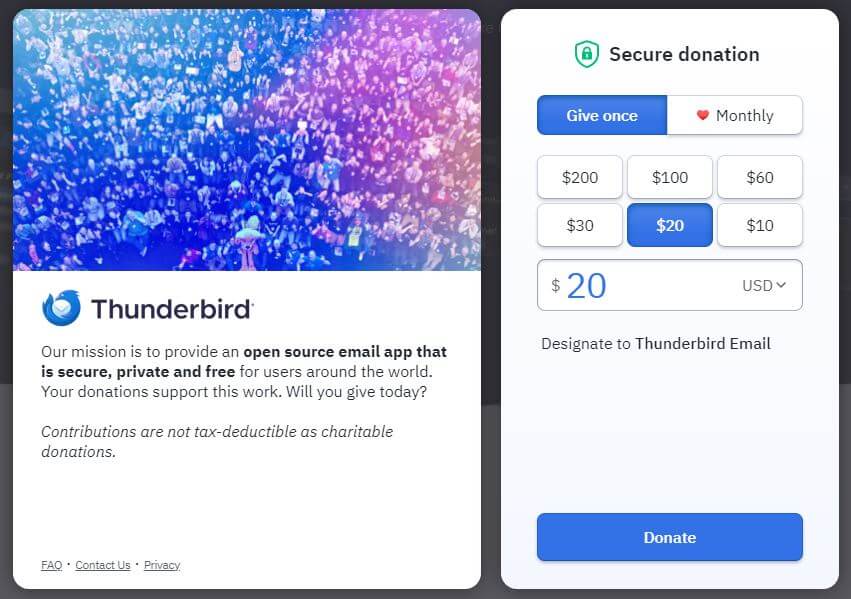
Thunderbird is funded by user donations and is free to use. There are no specific pricing plans or subscription models.
The software operates on a donation-based funding model, where users can voluntarily contribute to support the development and maintenance of the software.
While contributions are not tax-deductible, they play a crucial role in keeping the software secure, private, and free for users around the world.
Donations can be made in various ways, including checks via postal service. Organizations can also get involved in supporting Thunderbird.
Features
Thunderbird features: What can you do with it?
Thunderbird offers a comprehensive suite of features designed to enhance your email experience. From simplifying the setup process to providing robust security measures, Thunderbird aims to make email management efficient, secure, and user-friendly.
Whether you’re a casual user or a power user managing multiple accounts, Thunderbird’s features are tailored to meet a wide range of needs.
Easier to Get Started
Mail Account Setup Wizard
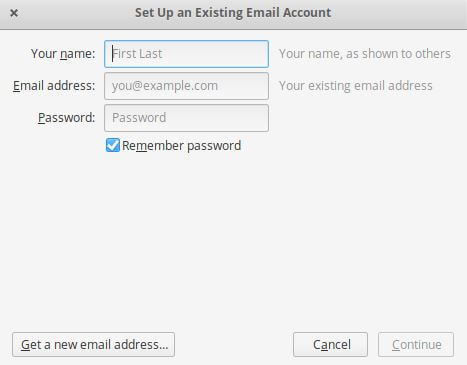
The Mail Account Setup Wizard is designed to simplify the email setup process. Traditionally, setting up an email account required users to manually enter technical details like IMAP, SMTP, and SSL/TLS settings.
This could be daunting for non-technical users. With this feature, Thunderbird automates this process.
Users only need to provide basic information: their name, email address, and password. The software then cross-references this information with its database to automatically configure the appropriate email settings.
This not only saves time but also reduces the margin for error, making the setup process smooth and user-friendly.
One-click Address Book
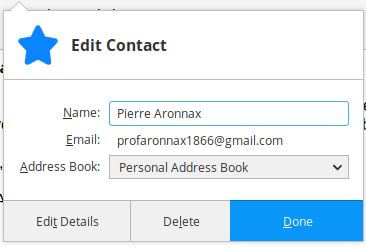
The One-click Address Book feature streamlines the process of adding new contacts to your address book. In traditional email clients, adding a new contact could involve several steps, such as copying the email address, navigating to the address book, and pasting the address.
Thunderbird simplifies this with a star icon that appears in received email messages. Clicking this star instantly adds the sender to your address book.
A second click allows you to add more detailed information to the contact, such as a photo, birthday, and other personal or professional details. This feature enhances productivity by making contact management quick and effortless.
Attachment Reminder
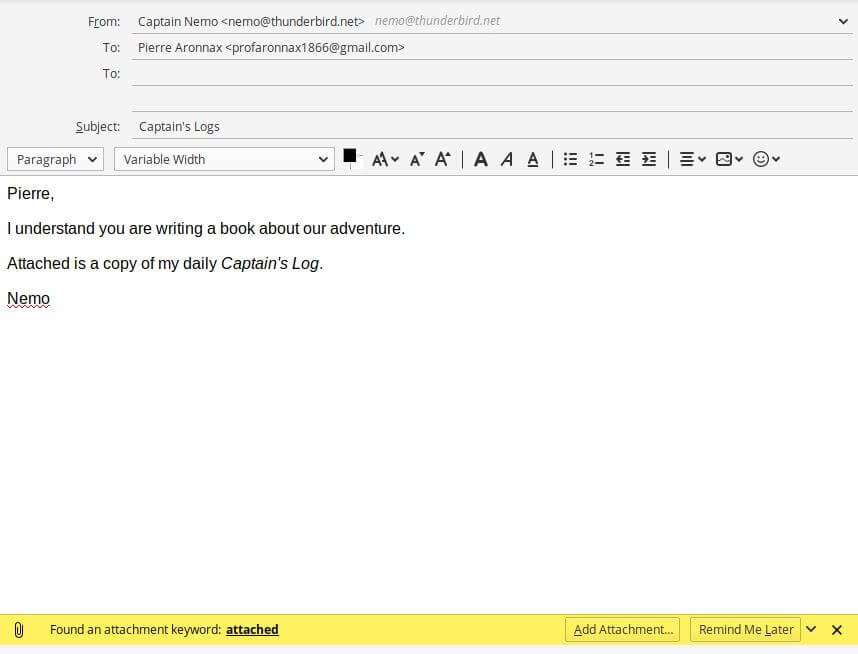
We’ve all been there: you send an email mentioning an attachment, only to realize you forgot to include it. Thunderbird’s Attachment Reminder aims to prevent this common oversight.
The feature scans the body of your outgoing email for specific keywords like “attachment,” “file,” or even file types like “PDF” or “JPEG.”
If it detects these terms and no file is attached, it triggers a reminder before you hit the “Send” button. This serves as a last-minute check, ensuring that you don’t send an incomplete email and saving you from potential embarrassment or the need for follow-up emails.
Tabs and Search
Tabbed Email
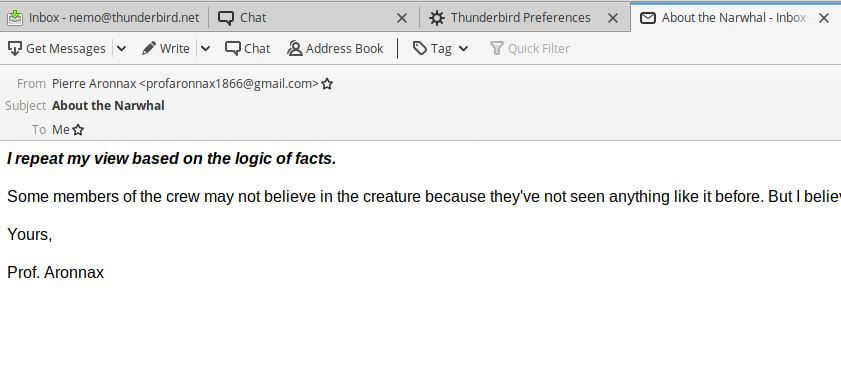
The Tabbed Email feature takes inspiration from the tabbed browsing experience popularized by web browsers like Firefox. In a typical email client, you might have to open each email in a new window or lose your place in the inbox to read an email.
Thunderbird addresses this by allowing users to open emails, folders, search results, or applications in new tabs within the same window.
This enables users to easily switch between different emails or tasks without losing context. For example, you could be drafting an email in one tab while referring to a previous conversation in another.
When you close Thunderbird, these tabs are saved and automatically restored the next time you open the application, ensuring a seamless user experience.
Quick Filter Toolbar
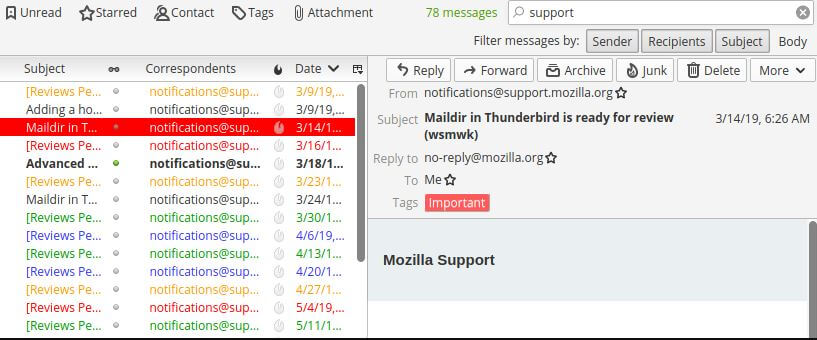
The Quick Filter Toolbar is designed to make searching through your emails faster and more efficient. Traditional email clients often require you to navigate through menus or use complex queries to filter emails.
Thunderbird simplifies this with a dedicated toolbar where you can start typing keywords, and the results appear instantly.
The toolbar also offers predefined filters to show only new messages, tagged emails, or contacts from your address book. You can even “pin” these filters to use them across multiple folders, making it easier to manage large volumes of email.
Search Tools
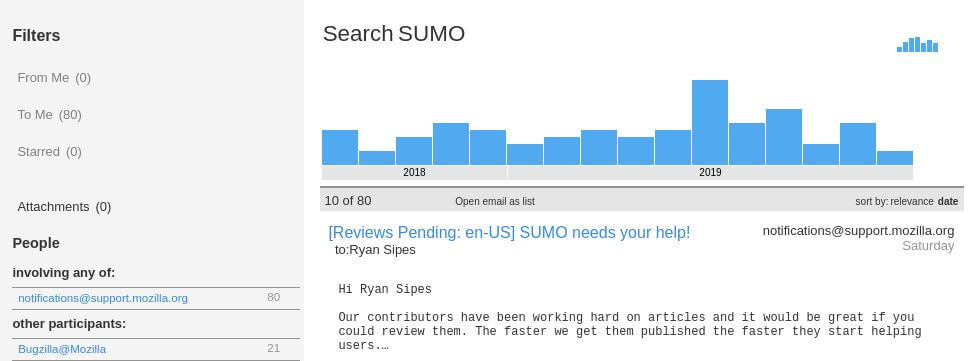
Thunderbird’s Search Tools go beyond basic keyword matching to offer advanced filtering and timeline tools. The interface allows you to narrow down your search using various criteria, such as date, sender, or tags.
Additionally, Thunderbird indexes all your emails and chat conversations, making the search process much faster. The search results are displayed in a separate tab, allowing you to easily switch between your search results and other emails.
This is particularly useful for complex tasks that require referring to multiple emails or for investigative purposes.
Message Archive
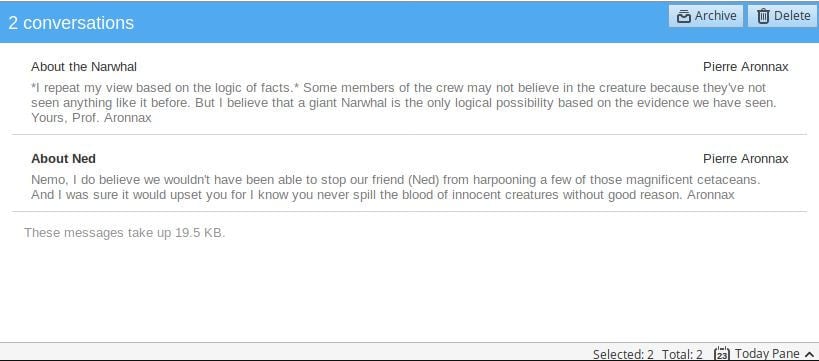
The Message Archive feature is aimed at helping you manage your inbox more effectively. Over time, email inboxes can become cluttered, making it difficult to find important messages. While you could delete less important emails, sometimes you want to keep them for future reference.
Thunderbird’s archiving feature allows you to move such emails from your inbox to a dedicated archive folder system with just a click.
This declutters your inbox without forcing you to delete potentially important emails. The archive folder system can be organized by year or other criteria, making it easier to retrieve emails later.
Customize Your Email Experience
Large Files Management
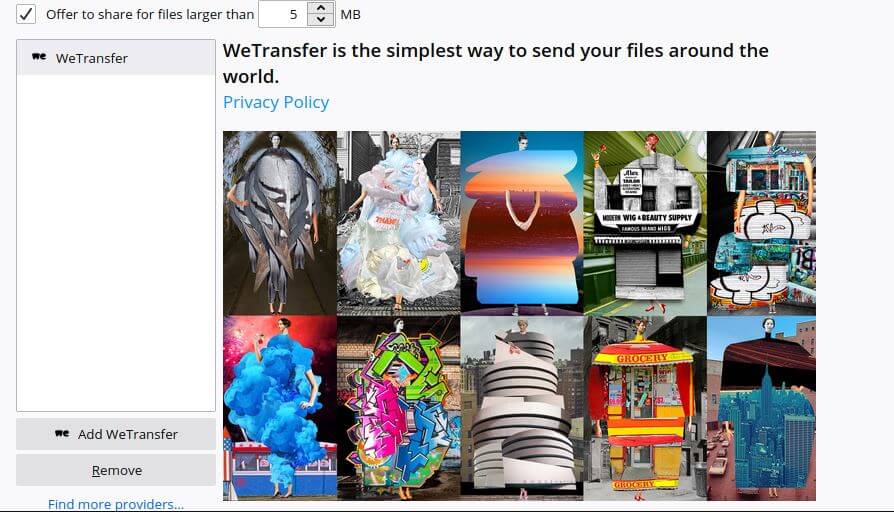
The Large Files Management feature addresses the common issue of email servers rejecting messages with large attachments.
Traditional email clients often have limitations on the size of files that can be attached to an email. Thunderbird circumvents this by allowing users to upload large files to an online storage provider.
Once uploaded, a link to the file is automatically generated and inserted into the email. This not only speeds up the process of sending the email but also ensures that the recipient’s server won’t reject the message due to size limitations.
It’s a win-win situation that also saves storage space in both the sender’s and recipient’s email accounts.
Thunderbird Look & Feel
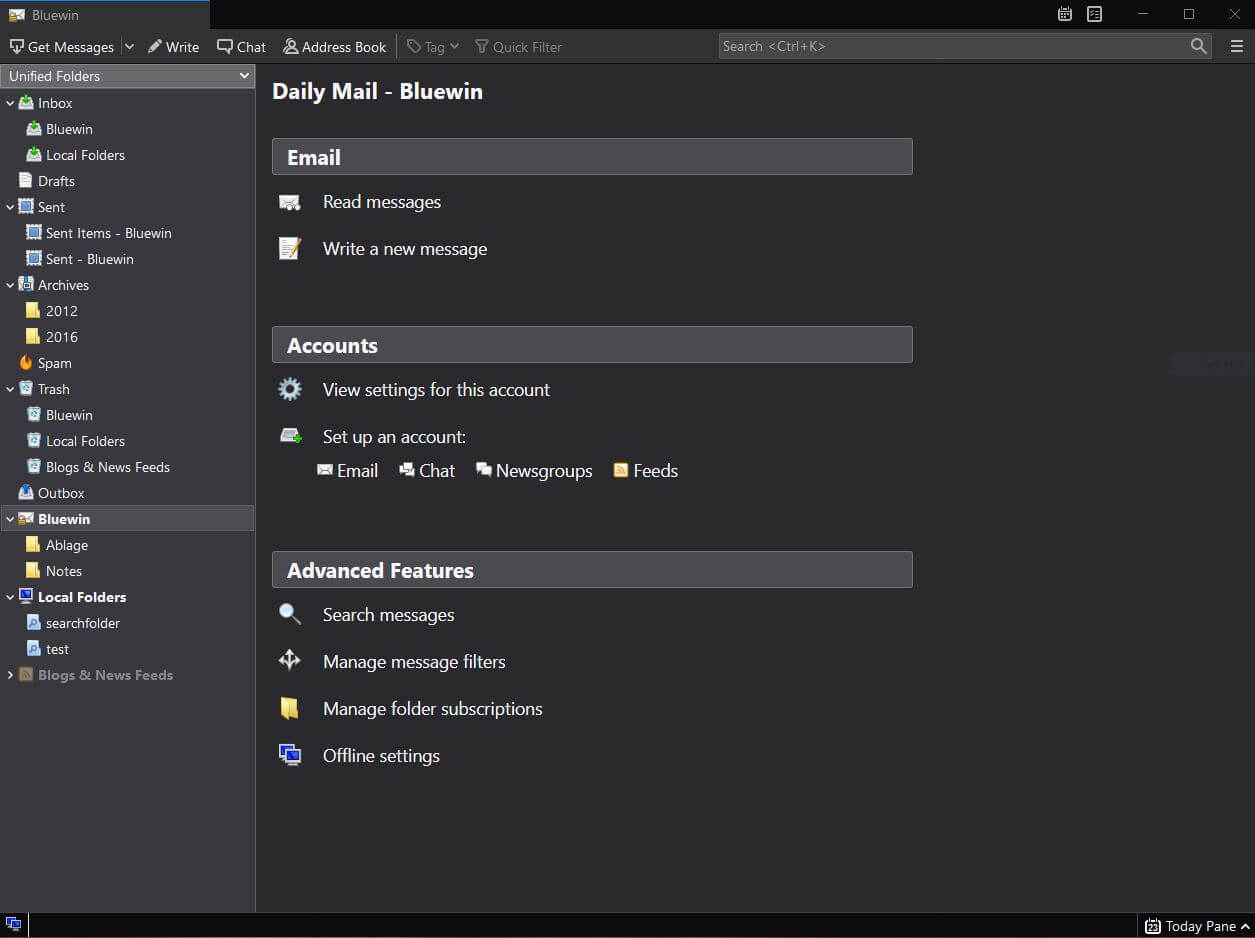
The Thunderbird Look & Feel feature is all about customization and user comfort. While the default theme is clean and easy to navigate, users have the option to change the theme according to their preferences.
One popular option is the dark theme, which is easier on the eyes in low-light conditions and can help reduce eye strain during extended use.
Themes can be switched instantly, allowing users to adapt the email client’s appearance to different working conditions or personal preferences.
Smart Folders
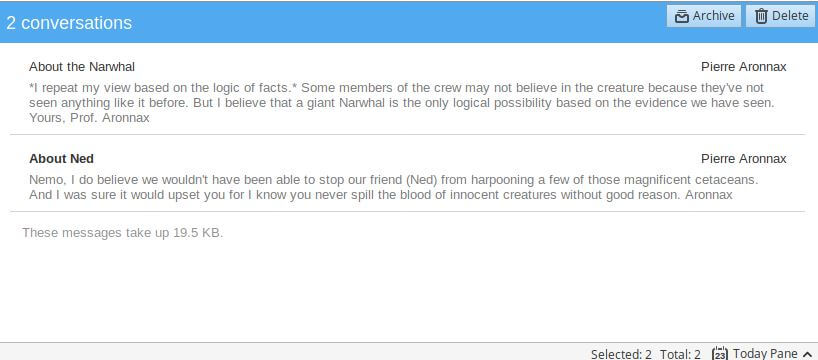
Managing multiple email accounts can be a cumbersome task, especially when each account has its own set of folders like Inbox, Sent, and Archive.
Thunderbird’s Smart Folders feature simplifies this by consolidating these special folders across multiple accounts into unified folders.
For example, emails from the Inboxes of all connected accounts can be viewed in a single “Unified Inbox.” This makes it easier to manage and search through emails, as you don’t have to switch between different accounts and their respective folders.
Add-ons Manager
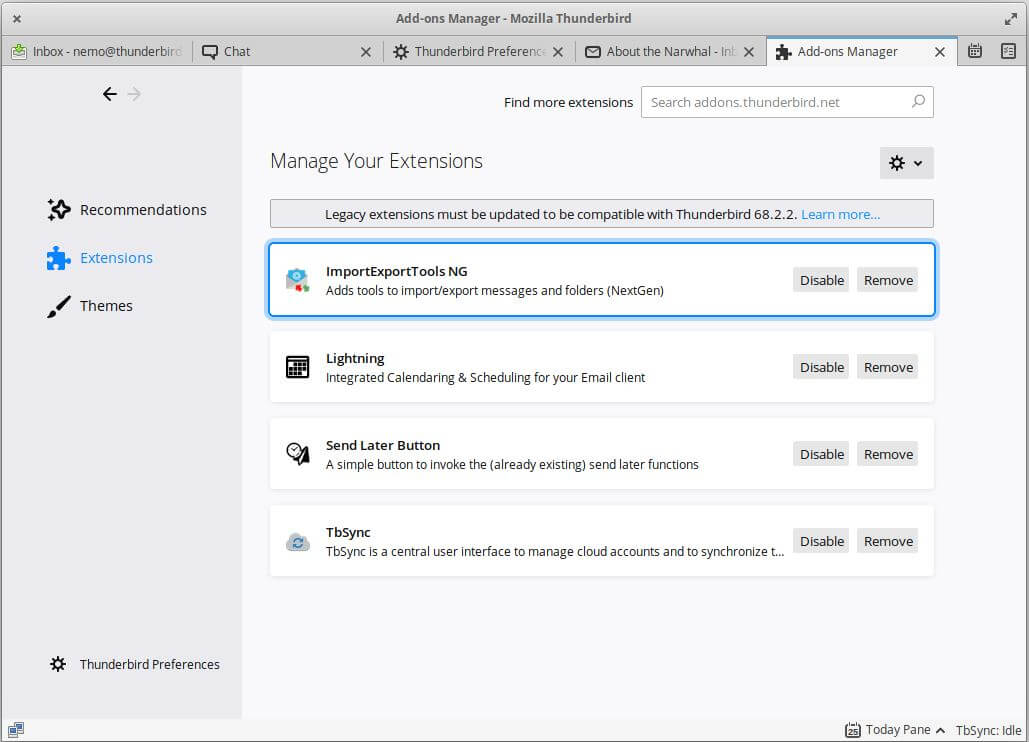
The Add-ons Manager in Thunderbird serves as a one-stop shop for enhancing the email client’s functionality. Unlike traditional email clients where you might have to visit external websites to find and install add-ons, Thunderbird allows you to do this directly within the application.
The manager provides detailed information about each add-on, including ratings, recommendations, and descriptions, helping users make informed decisions.
Whether you’re looking for a specific feature or just want to explore what’s available, the Add-ons Manager makes it easy to customize Thunderbird to suit your needs.
Secure and Protect Your Email
Robust Privacy
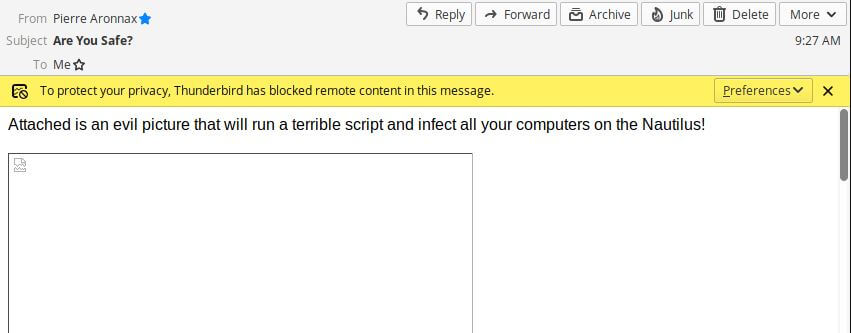
The Robust Privacy feature is a cornerstone of Thunderbird’s commitment to user security. One common way that email senders can track recipients is through remote images that automatically load when an email is opened.
Thunderbird counters this by blocking such remote images by default. This ensures that senders cannot collect data on when or how often an email is opened, thereby protecting user privacy.
Users have the option to manually allow images from trusted sources, giving them control over their own data.
Phishing Protection
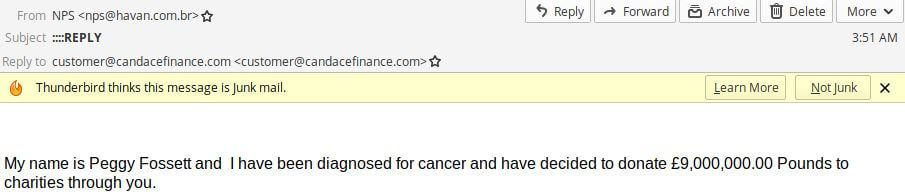
Phishing Protection is another security feature aimed at safeguarding users from fraudulent activities. Phishing emails often contain links that appear legitimate but lead to malicious websites designed to steal personal information.
Thunderbird identifies such potential phishing attempts and warns users when they click on suspicious links within emails. This serves as a second layer of defense, alerting users to the potential risk and giving them the opportunity to abort the action.
Automated Update
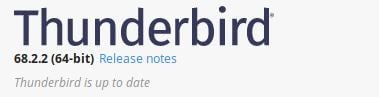
Staying updated is crucial for maintaining a secure and stable email client. Thunderbird’s Automated Update feature regularly checks for new versions and security patches. When an update is available, users are notified and can choose to install it immediately or at a later time.
These updates are usually small in size, making them quick to download and install. This ensures that users are always running the most secure and feature-rich version of Thunderbird without having to manually check for updates.
Cutting Out the Junk
Spam emails are not just annoying; they can also be a security risk and clutter your inbox. Thunderbird’s Cutting Out the Junk feature employs advanced junk mail filters that learn from user interactions.
Each time you mark an email as spam, the software “learns” and improves its filtering algorithms. This makes the spam detection more accurate over time.
Thunderbird can also integrate with your email provider’s existing spam filters, offering an additional layer of protection and helping you focus on the emails that truly matter.
Open Source
Thunderbird’s community-driven, open-source model sets it apart by offering rapid updates, robust security, and high levels of transparency.
A global pool of developers contributes to its continuous improvement, while the public availability of its source code allows for extensive third-party audits. This collective approach makes Thunderbird not just a product, but a collaborative project that evolves to meet user needs and interests.
Conclusion
Thunderbird review: Why you should use it?
Thunderbird stands out as a reliable and user-friendly email client that prioritizes your privacy and freedom. It’s open-source, meaning it’s not only free to use but also benefits from a global community of developers who contribute to its continuous improvement.
Unlike other email clients that may sell ads or collect your data, Thunderbird is funded by user donations, ensuring that your privacy and security are never compromised.
It offers a unified inbox to manage multiple accounts and comes with unique features like tabbed browsing and built-in chat support for various platforms like Facebook and Google Talk.
Pros
- Open-Source: Being open-source means you’re not locked into a proprietary system, and you benefit from community-driven updates and features.
- Privacy-Focused: Thunderbird doesn’t sell ads or collect your personal data, offering a more secure email experience.
- Cross-Platform: Available on Windows, Mac, and Linux, providing flexibility regardless of your operating system.
- Feature-Rich: Offers a variety of features like tabbed browsing, built-in chat, and the ability to add more functionalities through extensions.
- Unified Inbox: Manage multiple email accounts through a single unified inbox, making email management simpler.
Cons
- Limited Built-in Calendar and Task Management: While Thunderbird does offer some calendar and task management features, they are not as comprehensive as some other email clients.
- Learning Curve: With its multitude of features and customization options, new users might take some time to get accustomed to the platform.
- Less Comprehensive than Some Alternatives: If you’re looking for an all-in-one solution that includes extensive calendar and task management features, you might find Thunderbird a bit lacking compared to other options like Microsoft Outlook.
FAQ

