Unlock the Power of Storytelling with Microsoft Sway: A Comprehensive Review! Dive into our in-depth analysis to discover how Sway is revolutionizing presentations.
From its intuitive design features to its unique storytelling approach, find out why it’s becoming the go-to tool for educators and professionals alike.
But it’s not all roses—learn about the limitations that might make you think twice. Don’t miss out on this complete guide to mastering Microsoft Sway!
Read further to learn more about Microsoft Sway, in our review we will detail its features, pros and cons with our rating, and a conclusion about why you should use it.
Click on “open” if you want to see exactly what we will talk about in the rest of this article.
Overview
What is Microsoft Sway?
Microsoft Sway is a cloud-based storytelling application designed as a more user-friendly alternative to PowerPoint. Unlike traditional presentation software that relies on slides, Sway uses a narrative structure that flows either horizontally or vertically, allowing for a more natural reading experience.
Users can add various types of content through “cards,” which can include text, video, and other media. These cards work together seamlessly, creating a single, flowing storyline.
Sway offers a range of templates for common presentations like business portfolios and resumes, as well as a “Start From a Topic” feature that helps build an outline for your presentation.
The software is accessible to anyone with a free Microsoft account, and it’s particularly useful for those who aren’t design experts, as it provides design assistance and a “Remix” button for random design options.
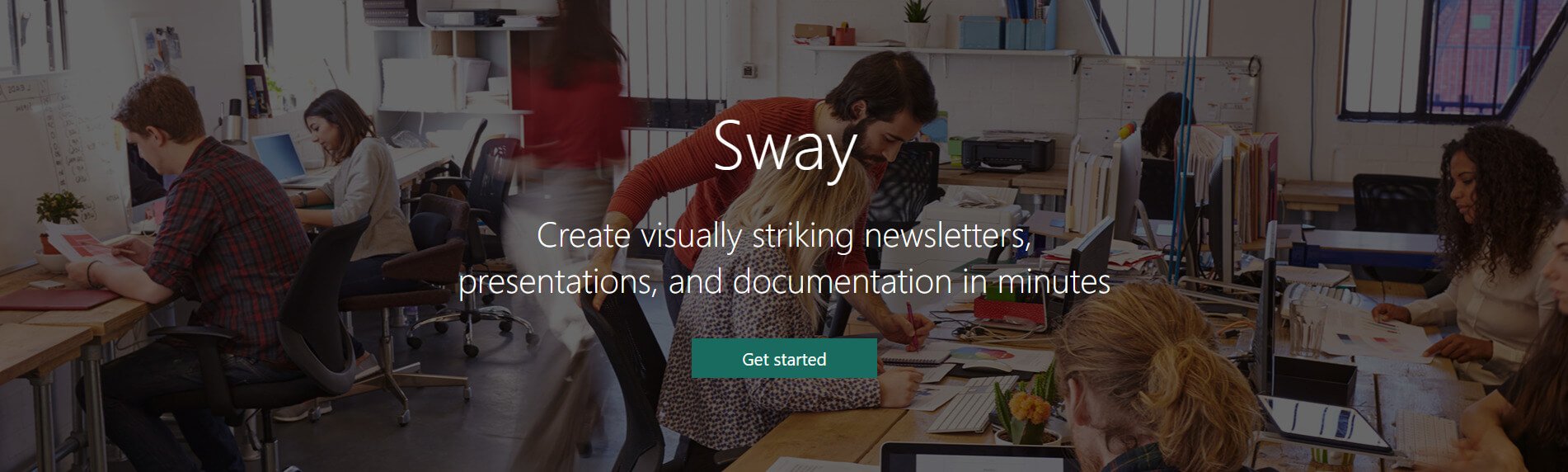
Microsoft Sway specifications
| Features | Easy File Sharing / Easy to use Design tool / Export data / Friendly, Responsive Support / Multimedia / Presenting |
| Website URL | Visit official website |
| Support link | Support page |
| Company address | United States |
| Year founded | 2015 |
Pricing
Microsoft Sway pricing: How much does Microsoft Sway cost?
Microsoft Sway offers two main pricing options. The software is free to use for anyone with a basic Microsoft Account, providing access to a range of essential features.
For those looking for more advanced capabilities, a Microsoft 365 subscription unlocks additional perks like higher storage limits and password protection.
| Pricing range | Free |
| Pricing types | Free |
| Free plan | Yes |
| Free trial | No |
| Money back guarantee | No |
| Pricing page link | See plans |
Microsoft Sway pricing plans
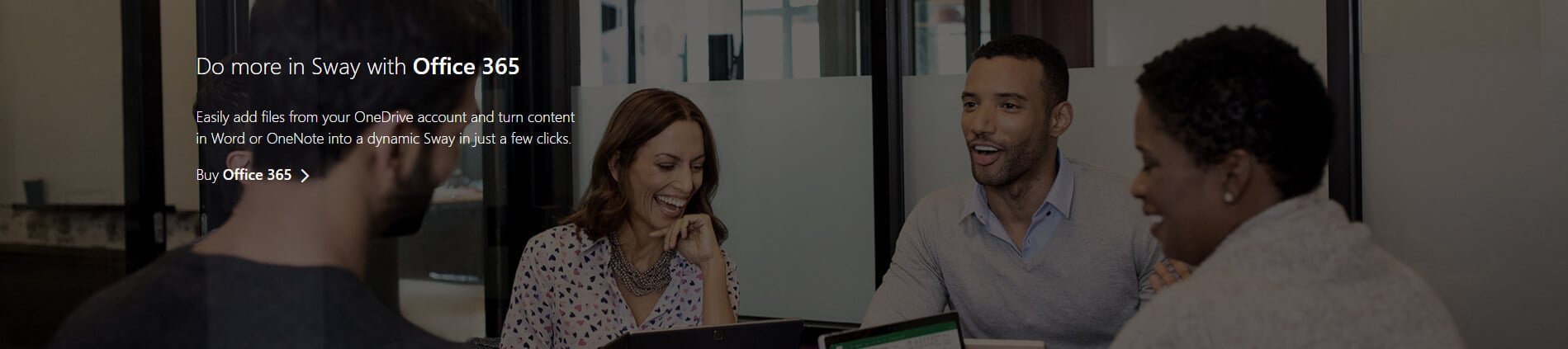
- Free Version: Microsoft Sway is free to use for anyone with a Microsoft Account, which includes Hotmail, Live, or Outlook.com accounts. The free version allows you to create Sways with basic features like responsive UI, multimedia embedding, and more.
- Microsoft 365 Subscription: If you have a Microsoft 365 subscription, you can create more sophisticated Sways with additional features. This includes higher storage and size limits, password protection, and the option to remove Sway branding among others.
Note: The specific pricing for Microsoft 365 subscriptions can vary based on the plan you choose, which could be Personal, Business, Enterprise, or Education. These plans offer additional features and capabilities in Sway, along with other Microsoft 365 apps.
Features
Microsoft Sway features: What can you do with it?
Microsoft Sway is a versatile storytelling tool that offers a wide array of features designed to make your presentations stand out.
From its responsive UI that ensures optimal viewing on any device to advanced customization options for Microsoft 365 subscribers, Sway provides a comprehensive suite of capabilities.
Whether you’re looking to add multimedia elements, ensure accessibility, or even remix your design with a single click, Sway has got you covered. Here’s a closer look at the features that make Sway a go-to solution for modern, interactive presentations.
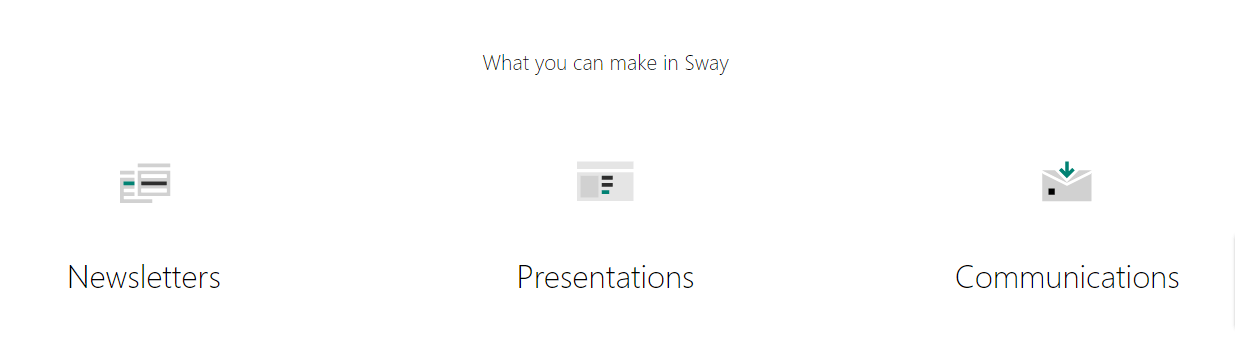
Responsive UI
Microsoft Sway is designed to be fully responsive, ensuring that your creations look great on any device. Whether you’re viewing a Sway on a smartphone, tablet, or desktop, the user interface adapts to provide the best viewing experience.
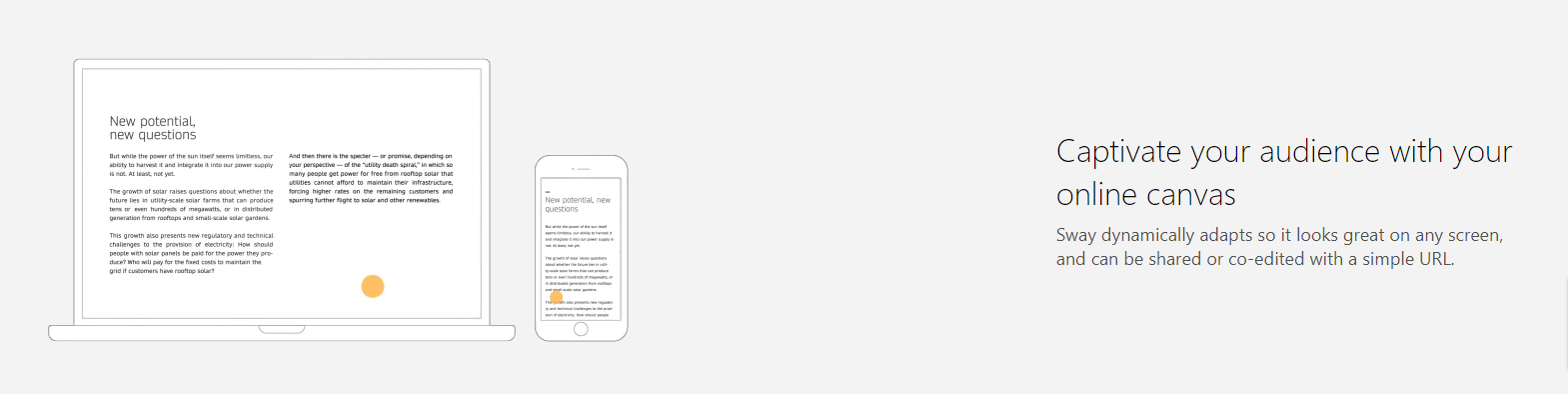
Add Multimedia and Embedded Content
Sway allows you to enrich your presentations by adding various types of multimedia. You can include images, videos, audio clips, and even embed content from other websites or platforms.
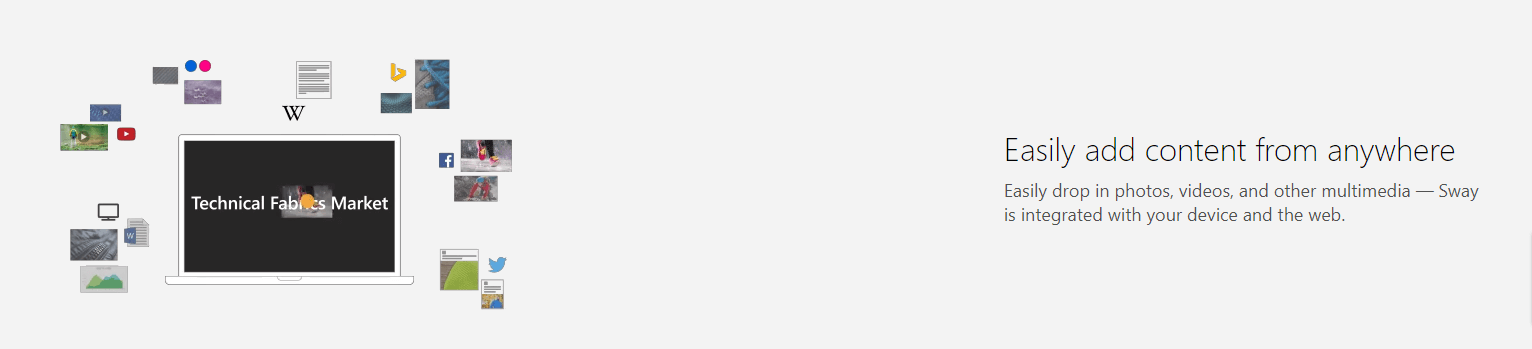
Save, Export, Print Sways
You have the flexibility to save, export, or print your Sway projects. This feature ensures that you can share your work in multiple formats, depending on your needs.
Accessibility View and Checker
Sway comes with built-in accessibility features, including an Accessibility View and Checker. These tools help make your content more accessible to people with disabilities, offering high-contrast styles and keyboard navigation among other things.
This feature allows you to navigate through your Sway in a more organized manner. It provides a structured view of your content, making it easier to move between different sections.
Remix Your Design
If you’re not a design expert, the “Remix” button can be a lifesaver. With a single click, Sway will automatically rearrange your content and apply new designs, giving you different visual options to choose from.
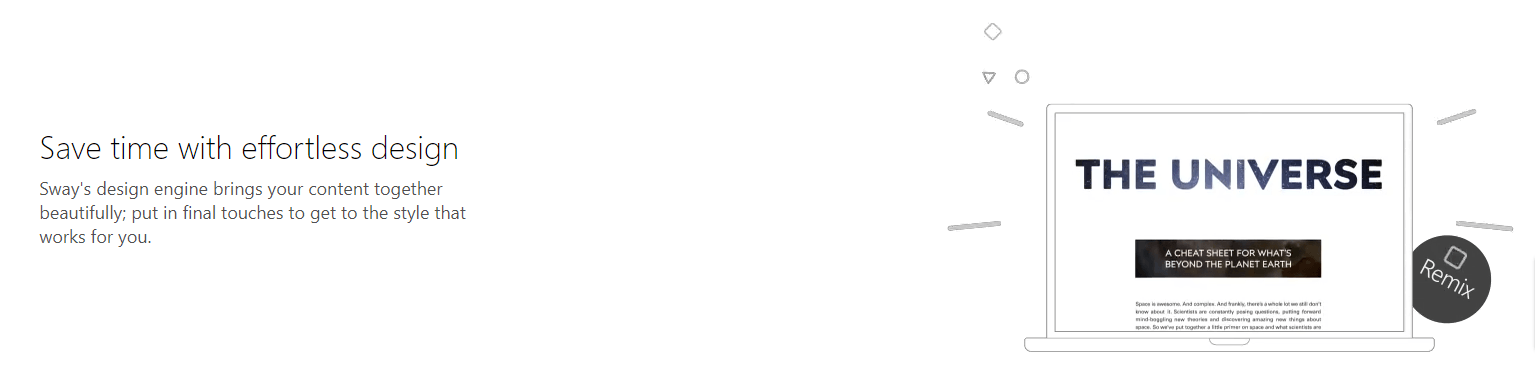
Start from a Topic/Document
Sway offers a “Start From a Topic” feature that helps you build an outline for your presentation. You can also start your Sway from an existing document, making it easier to convert your old presentations or reports into a new Sway.
Closed Captioning Support
For multimedia content, Sway provides closed captioning support. This ensures that your videos and audio clips are accessible to everyone, including those who are hard of hearing.
Audio Recording
You can directly record audio within Sway, making it easier to add narration or commentary to your presentations.
View Count
Sway keeps track of how many times your presentation has been viewed. This can be useful for gauging the impact of your content.
Advanced Features for Microsoft 365 Subscribers
If you’re a Microsoft 365 subscriber, you get additional features like single color branding support, the option to remove Sway branding, password protection, higher storage and size limits, logo support, user-created templates, autoplay, and personal analytics. These features provide more customization and control over your Sways.
Conclusion
Microsoft Sway review: Why you should use it?
Choosing Microsoft Sway for your presentation needs comes with several advantages and some limitations. On the plus side, Sway is incredibly user-friendly, offering automated design options that make it easy for anyone to create visually appealing presentations.
It’s particularly useful in educational settings, allowing students to focus more on research and content rather than formatting. Sway supports a wide range of file formats and offers real-time collaboration features.
However, it does require a Microsoft account for access, and the output options are somewhat limited—you can’t save your Sway as a video or PDF.
Additionally, while Sway does offer automated content suggestions based on your theme, this could potentially blur the lines between your own research and the automated content, especially for students.
Overall, Sway is a powerful tool for those who want to create stylish, content-rich presentations without a steep learning curve.
Pros
- User-Friendly Design: Sway offers an intuitive interface with automated design options, making it easy for anyone to create visually appealing presentations.
- Educational Utility: The software is particularly useful in classrooms, allowing students to focus more on research and content rather than spending time on formatting.
- File Format Support: Sway accepts a wide range of file formats, including videos, PDFs, text, and audio, making it versatile for different types of content.
- Real-Time Collaboration: Multiple people can work on a Sway project simultaneously, making it ideal for team projects.
Cons
- Microsoft Account Requirement: To use Sway, you need a Microsoft account, which could be an additional account to manage.
- Limited Output Options: Sway doesn’t allow you to save your projects as videos or PDFs, limiting the ways you can share your work.
- Automated Content Suggestions: While convenient, the automated content suggestions based on your theme could potentially blur the lines between your own research and the automated content.
- Lack of Built-in Translation: Sway does not currently offer built-in translation features, relying instead on browser capabilities for this function.
FAQ

