Lightroom isn’t just an editing tool; it’s your creative partner in the journey to stunning visuals. This feature-packed tool is a game-changer! Dive into the dynamic world of Adobe Lightroom, the go-to software that’s revolutionizing the photo editing landscape.
From AI-driven presets that intuitively understand your creative vision, to a community platform that lets you both learn from and inspire fellow photographers, Lightroom offers more than just sliders and filters.
Read further to learn more about Adobe Lightroom, in our review we will detail its features, pros and cons with our rating, and a conclusion about why you should use it.
Click on “open” if you want to see exactly what we will talk about in the rest of this article.
Overview
What is Adobe Lightroom?
Adobe Lightroom is a specialized software designed for both professional photographers and photo enthusiasts. It serves as an all-in-one platform for photo editing and organizing, allowing users to make precise adjustments to brightness, contrast, and color.
Unlike Adobe Photoshop, which is more generalized, Lightroom focuses on providing a photographer-friendly editing experience. One of its standout features is the ability to handle RAW files, converting them into viewable images while preserving the original data.

The software also offers non-destructive editing, meaning it keeps the original files intact while applying changes to copies. Adobe Lightroom is known for its speed and efficiency, capable of managing hundreds or even thousands of images simultaneously.
It offers robust features for image organization, including the ability to create collections and albums. With its rich feature set, Lightroom is often considered a comprehensive tool for all photography-related editing needs.
Adobe Lightroom specifications
| Features | AI Assistant / AI features / Adaptive Presets / Adjust Grain / Artists community / Automatic Noise Removal / Automatically Select People, Objects, and Background / Background Remover / Community Engagement / Community Search & Filter / Compare Views / Correct Red Eye / Create edit replay / Desktop and Mobile Optimization / Masking Panel / Mobile app / Power of AI for High-Quality Content / Refine Saturation / Remove Background Noise / Remove Unwanted Spots |
| Best suited for | Individuals, Freelancers, Small businesses, Mid size businesses, Large enterprises |
| Website languages | Arabic / Brasil / Chinese / Czech / Danish / Deutsch / English / Finnish / French / Hindi / Indonesian / Italian / Japanese / Kazakh / Korean / Nederlands / Norsk / Polish / Polsky / Portuguese / Română / Russian / Spanish / Suomi / Svenska / Thai / Turkish / Ukrainian / Vietnamese |
| Website URL | Visit official website |
| Support link | Support page |
| Live chat | No |
| Company address | San Jose, CA |
| Year founded | 1982 |
Pricing
Adobe Lightroom pricing: How much does Adobe Lightroom cost?
Step into the world of limitless creativity with Adobe Lightroom’s flexible pricing plans. Whether you’re a casual photographer or a seasoned pro, there’s a plan tailored just for you.
With options ranging from $9.99 to $19.99 per month, you can choose the features that best suit your needs without breaking the bank. Explore the plans and find your perfect fit today!
| Pricing range | From $9.99 to $19.99 per month |
| Pricing types | Monthly subscription |
| Free plan | No |
| Free trial | Yes, 7 days |
| Money back guarantee | Yes, 14 days |
| Pricing page link | See plans |
Adobe Lightroom pricing plans
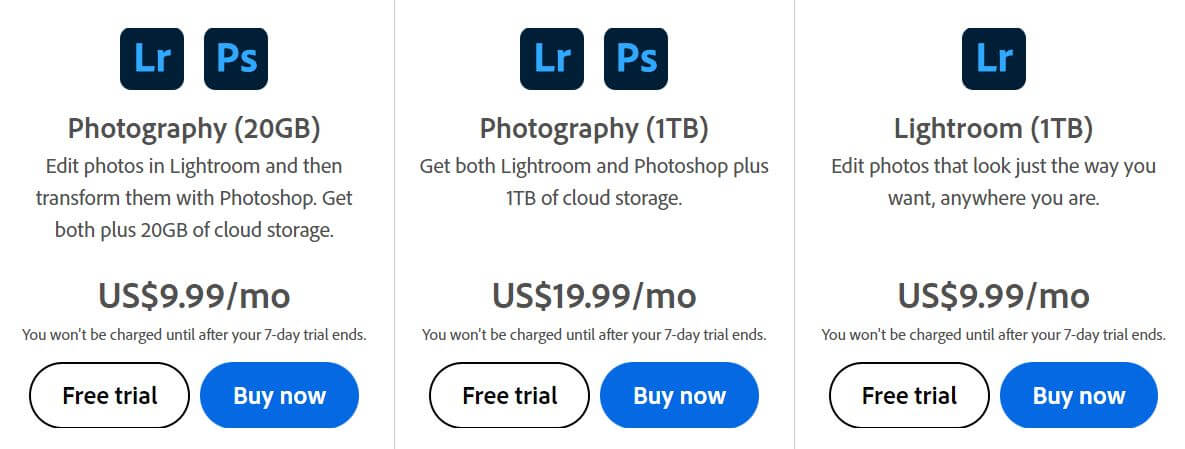
Lightroom (1 TB) – US$9.99/mo
- Edit Photos: Customize your photos to your liking.
- Cloud Storage: 1TB of storage for approximately 20,000 raw DSLR images or 200,000 JPEGs.
- Lightroom for Mobile: Capture, edit, and organize your photos on the go.
- Lightroom for Web: Edit, organize, and share your photos in a browser.
- 7-Day Free Trial: Test the service before you commit.
Photography (20GB) – US$9.99/mo
- Edit Photos in Lightroom: Customize your photos.
- Transform with Photoshop: Advanced photo editing features.
- Cloud Storage: 20GB of storage.
- 7-Day Free Trial: Test the service before you commit.
Photography (1TB) – US$19.99/mo
- Edit Photos in Lightroom: Customize your photos.
- Transform with Photoshop: Advanced photo editing features.
- Cloud Storage: 1TB of storage for approximately 20,000 raw DSLR images or 200,000 JPEGs.
- Lightroom Classic: Edit and store your images on your desktop.
- Photoshop on Desktop and iPad: Use Photoshop features on both desktop and iPad.
- Adobe Portfolio: Build your own website and share your best work.
- 7-Day Free Trial: Test the service before you commit.
Both plans offer a 7-day free trial and come with 1TB of cloud storage. The Photography plan provides the added benefit of Photoshop on both desktop and iPad, along with Lightroom Classic and Adobe Portfolio.
Features
Adobe Lightroom features: What can you do with it?
Adobe Lightroom offers a comprehensive suite of features designed to cater to both amateur photographers and seasoned professionals.
From advanced masking capabilities for precise editing to AI-backed preset recommendations, Lightroom aims to streamline your photo editing workflow. Whether you’re editing on desktop or mobile, Lightroom provides a range of tools to bring your creative vision to life.
Automatic Noise Removal

The desktop-only, AI-driven Denoise feature is engineered to tackle one of the most common issues in digital photography: noise. Whether it’s graininess from low-light conditions or artifacts from high ISO settings, this feature works to eliminate these imperfections.
It does so while preserving the essential details in the image, making it ideal for enhancing the quality of RAW photos.
The AI algorithms analyze the noise patterns and remove them, providing a cleaner, clearer image without manual adjustments. This feature can be a lifesaver for photographers who often shoot in challenging lighting conditions.
Faster-Than-Ever Mobile Editing
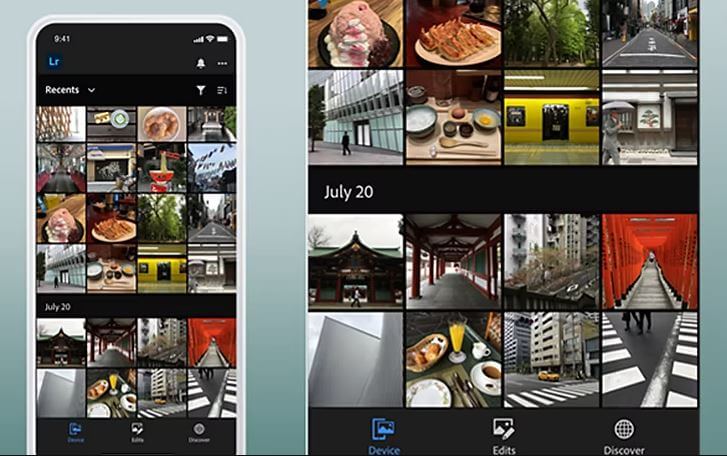
Exclusive to the mobile version of Adobe Lightroom, this feature allows you to instantly access and edit photos stored on your mobile device without the need to import them into the app first. This streamlines the editing process, making it quicker and more convenient to edit photos on the go.
Once you tap on a photo or video in your Apple iCloud or Android Gallery, the Lightroom mobile app opens it instantly for editing.
This eliminates the need for manual importing and saves time, especially when you’re editing on the go. The feature aims to make the mobile editing experience as seamless as the desktop version.
Precise Ways to Edit People

The Select People feature goes beyond basic facial recognition. It allows you to specifically target areas like facial hair and clothing for editing. For instance, you can isolate a beard to adjust its color or texture without affecting the rest of the face.
Similarly, you can target a shirt or dress to change its color or enhance its details. This level of precision is particularly useful for portrait photographers and photo retouchers.
Adaptive Presets

Adaptive Presets in Adobe Lightroom are not just one-size-fits-all filters. It is designed to provide sophisticated, professional-level edits with a single click.
This feature uses machine learning to analyze the content of your photo and suggest presets that would be most effective.These presets can be applied selectively to specific areas of a photo.
For example:
- You can apply a skin-smoothing preset only to the face in a portrait while leaving the background untouched. These presets adapt to the content of the photo, making it easier to achieve a polished, professional look without manual adjustments.
- A landscape-focused preset might enhance the blues in the sky and the greens in the foliage, while a portrait preset could smooth skin textures and enhance eye color.
This takes the guesswork out of editing and speeds up the workflow. Whether you’re working on a landscape, portrait, or any other type of photo, these presets offer a quick way to apply complex edits that enhance your image’s overall quality.
Preset Amount Slider

The newly introduced Preset Amount Slider allows you to adjust the intensity of any applied preset. Available on both desktop and mobile, this feature gives you the flexibility to control how strongly the preset affects your image, with intensity levels ranging from 0 to 200.
This is particularly useful for those who like the effect of a preset but find it too strong or too subtle for their specific image.
Remixes in Lightroom Desktop: Create edit replay

Available only on Lightroom for mobile, the Create Edit Replay feature lets you record and share your editing process.
This is a great way to showcase your editing techniques, inspire others, or even create educational content. The feature captures all the steps you take in editing a photo and compiles them into a replay that can be shared with others.
Refine Saturation in Lightroom

This desktop-only feature introduces a specialized Refine Saturation slider that works in conjunction with Point Curve adjustments.
It allows you to manually fine-tune the saturation levels in your images, giving you more control over color intensity and balance. This is particularly useful for photographers who want to achieve precise color grading in their work.
Adjust Grain in Lightroom
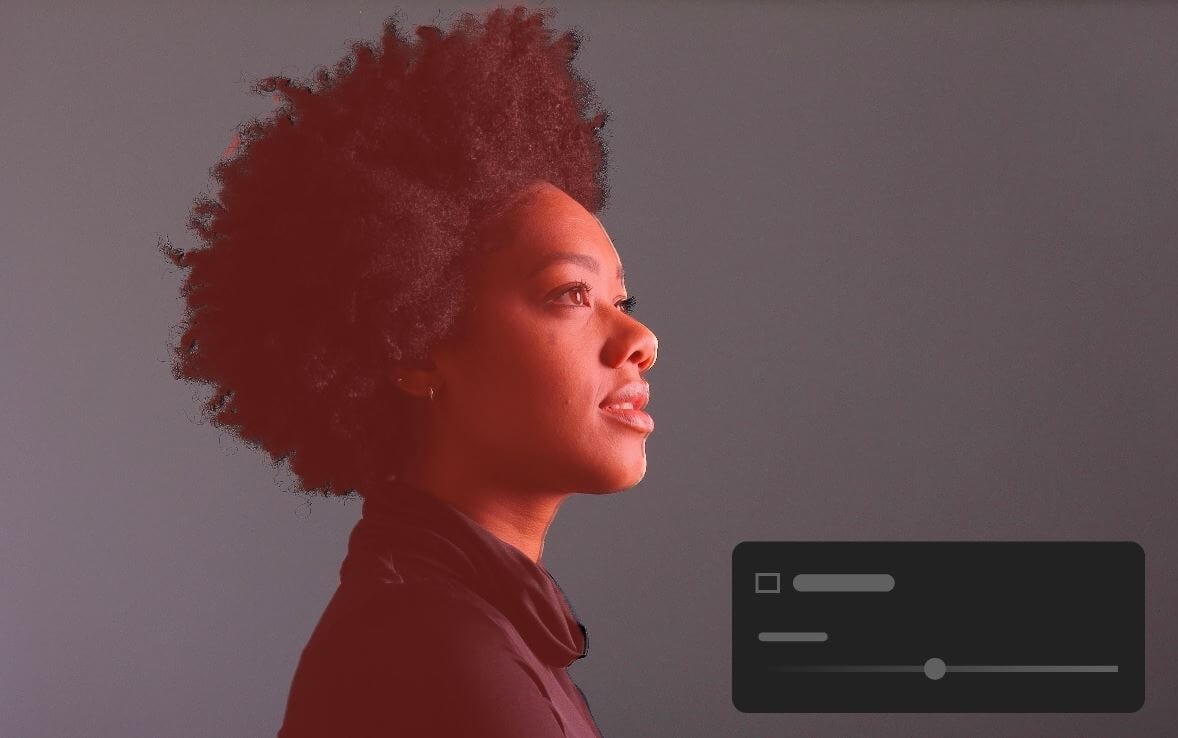
Also a desktop-exclusive feature, the Grain in Masking tool allows you to add grain effects to specific areas of an image.
This is done through the Masking panel, where you can select the areas you want to apply the grain to. Adding grain can give your photos a more textured, film-like quality, and applying it selectively allows for a more nuanced and consistent look across your image.
Select Subject or Sky in Lightroom
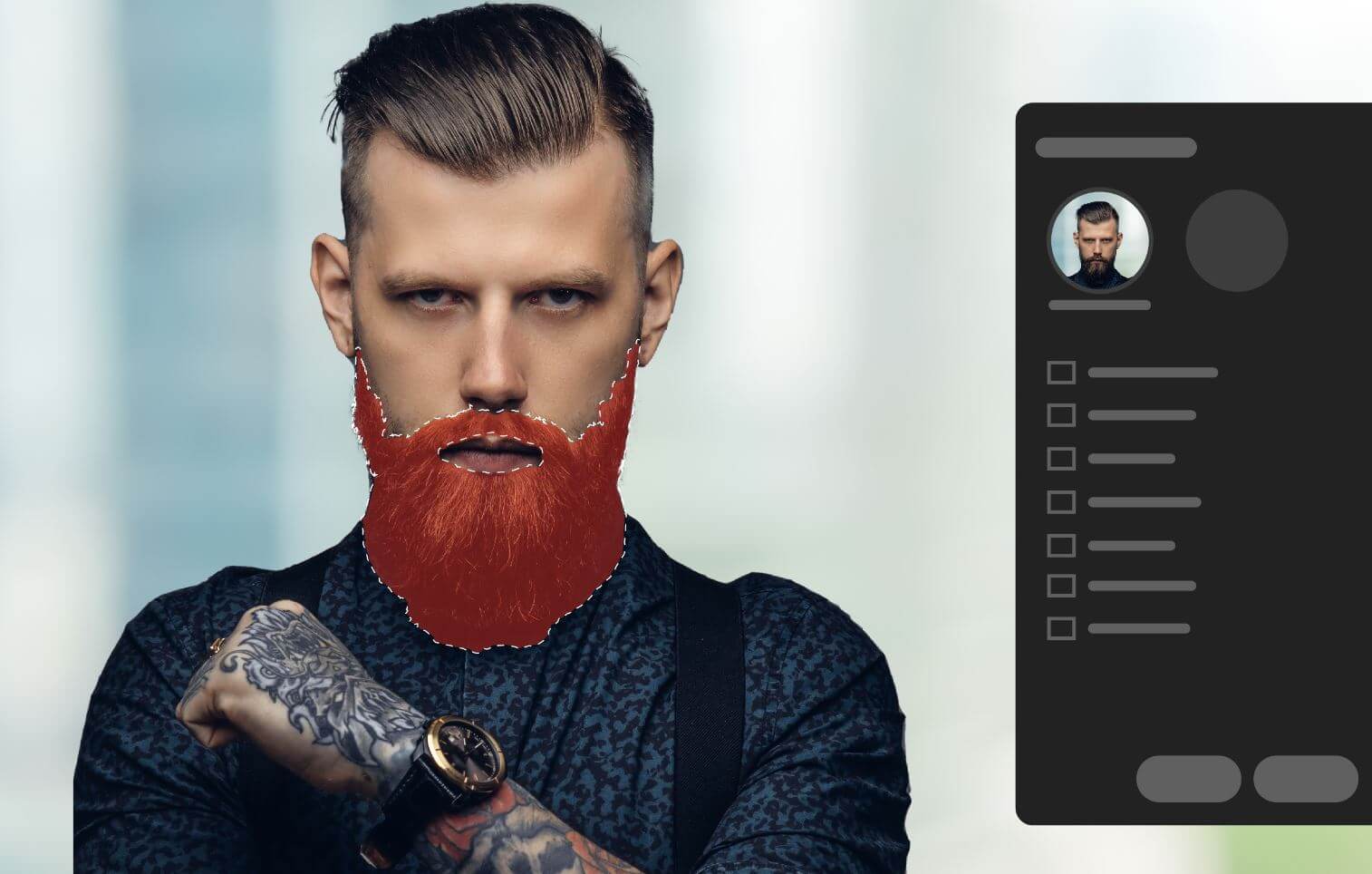
The AI-powered People masking feature has received significant upgrades. It can now automatically generate masks for facial hair and clothing, allowing for intricate editing of these specific areas.
Additionally, the feature now supports Curve editing within the mask, offering even more control over the tonal adjustments. This is particularly beneficial for portrait photographers who require high levels of precision in isolating and editing individual facial and clothing features.
Seamlessly Remove Unwanted Spots

Available on both desktop and mobile versions of Adobe Lightroom, the Content-Aware Remove tool is part of the Healing panel. It allows you to remove unwanted spots and objects from your photos by sampling content from other areas of the image.
You can define the size and opacity of the brush and then drag it over the areas you want to heal. Adobe Lightroom will analyze and fill the selection with content that best matches the surrounding area.
For more advanced control, you can manually change the sampled area by using specific keyboard shortcuts depending on your operating system.
Automatically Select People, Objects, and Background

Exclusive to the desktop version of Adobe Lightroom, these new masking features in the Masking panel enable quick and precise editing of specific parts of a photo.
Whether it’s skin, teeth, eyes, or objects, you can make detailed adjustments. The Mask Amount Slider also allows you to control the overall intensity of the edits made within a mask.
Easily compare Photos while Editing

This feature is available only on the desktop version of Adobe Lightroom. It allows you to edit photos in Compare view, using all available edit controls. This is particularly useful for making side-by-side adjustments and ensuring consistency across multiple photos.
Quickly Invert Masks in the Masking Panel

The ability to invert masks is a new addition to Adobe Lightroom’s Masking panel, available on both desktop and mobile platforms. This feature is especially useful when you want to apply adjustments to the opposite areas of your initial selection.
For example, if you’ve masked a subject and adjusted it, you can easily invert the mask to apply different adjustments to the background. Various masking tools like Select Subject, Select Sky, and Brush are available to make precise selections.
Community Search & Filter

This feature enhances the community aspect of Adobe Lightroom by allowing users to search for tutorials, editing guides, and even other photographers within the app.
Available on both desktop and mobile, this feature comes with filter options that let you narrow down your search based on specific criteria, such as subject matter or downloadable presets.
Edit Photos from Other Photographers and Allow Them to Edit Yours

This community-centric feature is available on mobile and web platforms. Known as the Remix tab, it allows you to edit photos shared by other community members and vice versa. This fosters a collaborative learning environment where users can draw inspiration from each other’s work.
Quickly Correct Red Eye in Your Photos
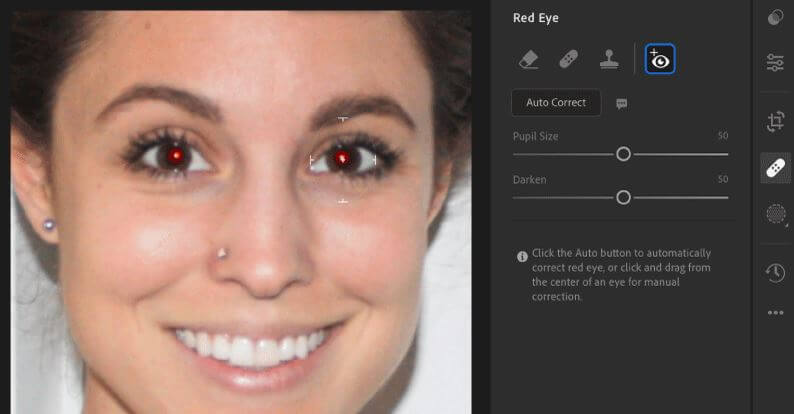
The desktop version of Adobe Lightroom now includes an Auto correct red eyes tool, which uses machine learning algorithms to identify and correct red eyes in photos automatically. This feature speeds up the portrait editing process and increases the accuracy of red-eye correction.
Conclusion
Adobe Lightroom review: Why you should use it?
Adobe Lightroom offers a comprehensive suite of features for both amateur and professional photographers. With its latest update, you gain more control over your editing process through advanced Masking capabilities, allowing for precise local adjustments.
The software also introduces automated subject and sky selection, making it easier to edit specific parts of your photos. AI-backed Recommended Presets save you time, while the Remixes tab helps you connect and learn from a community of photographers.
Additional features like support for new cameras and lenses, as well as other enhancements like faster loading times, make Lightroom a robust tool for photo editing.

Pros:
- Advanced Masking Features: Gain precise control over local adjustments with new tools in the Masking panel.
- AI-Backed Presets: Lightroom recommends presets based on your photo, making the editing process quicker and more efficient.
- Community Engagement: The Remixes tab allows you to showcase your work and learn from other photographers.
- Fast Image Management: Efficiently organize and manage your photos with Lightroom’s cataloging system.
- Extensive Camera and Lens Support: Regular updates add support for new cameras and lenses.
Cons:
- Resource Intensive: The software can be demanding on your system, especially on weaker PCs.
- Subscription Model: Lightroom requires a monthly subscription, which might not be ideal for everyone.
- Limited Photo Retouching: While excellent for color correction and photo management, it’s not designed for detailed photo retouching.
By combining a user-friendly interface with powerful features and a supportive community, Adobe Lightroom stands out as an invaluable tool for photographers of all levels.
FAQ

