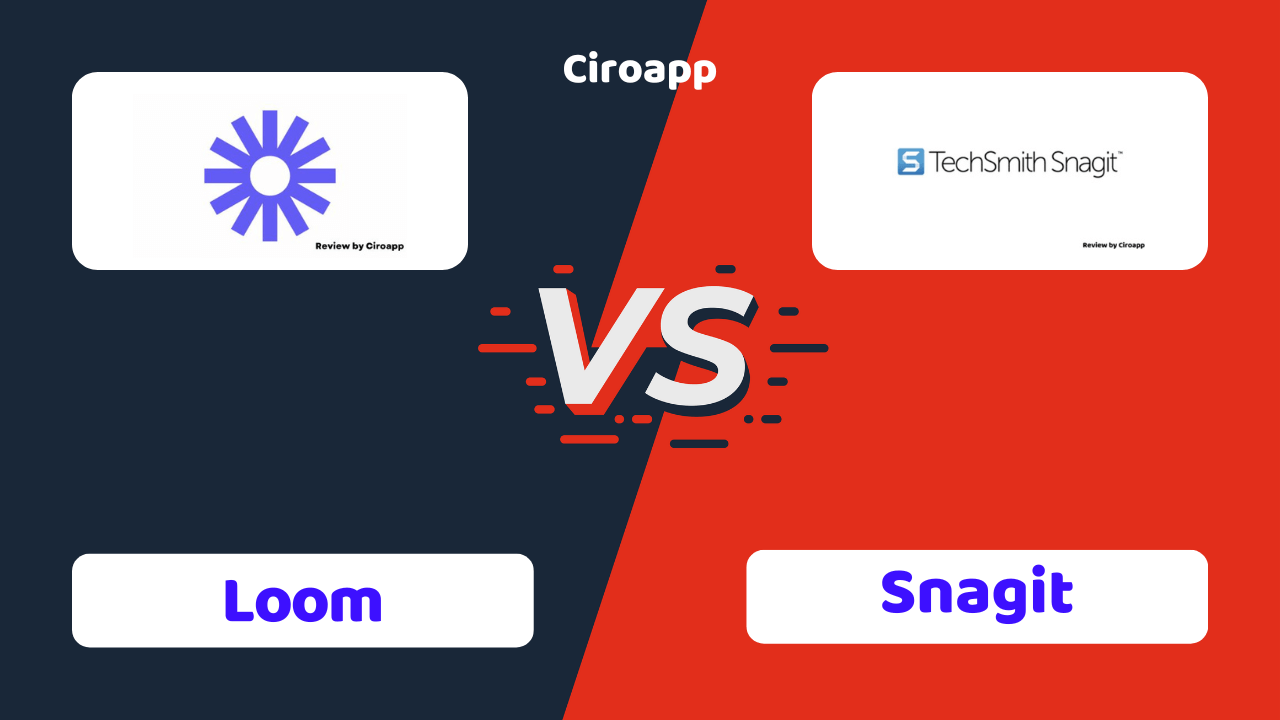When it comes to capturing and editing video, TechSmith made apps like Camtasia and Snagit. Snagit has you covered with a suite of features all in one convenient program. With years in the industry, Snagit has proven itself as one of the most preset and reliable screen capture tools for both Mac and Windows users.
Snagit has evolved from its original screen-capture focus to include a plethora of options that can be adapted to meet the requirements of a broad variety of scenarios and users. New features in the 2023 version of Snagit include the option to annotate captured images and videos with text. Read on to learn about the premium features of Snagit so that your ideas and vision are heard and understood.
Click on “open” if you want to see exactly what we will talk about in the rest of this article.
Overview
What is Snagit?
Snagit allows you to capture screenshots of anything and everything visible on the screen. You can do a screen recording of the entire screen, a specific region of the screen, or a scrolling window from any app or website. Snagit app recorders allow you to record audio in conjunction with the screenshots you capture. The software has integrated image and video editors for your convenience.
Snagit is also a video editing app that enables you to remove unwanted segments of a film, reduce the file size, export the video in a variety of templates and formats, and also download tutorials. Individuals and corporations utilize the program to facilitate the preparation of presentations, the dissemination of video feedback, and the improvement of teamwork through the use of screenshots.
TechSmith’s Snagit program for screen capture is widely used. Its primary function is a screen capture, but it can also record video and audio from a connected camera. It has received widespread appreciation for its versatility and use. While some customers have reported chronic problems, the vast majority have nothing but positive things to say about the product.
From its humble beginnings as a simple video-capture tool, Snagit has developed into a powerful program with a wide range of new features in its most recent version (2023). Snagit 2023 has numerous enhancements, including video editing, presentation making, and GIF making.
Snagit specifications
| Features | All-in-One Capture / Link Sharing / Screen Drawing / Snapshot Editor |
| Best suited for | Individuals, Freelancers, Small businesses, Mid size businesses |
| Website languages | English |
| Website URL | Visit official website |
| Support link | Support page |
| Live chat | Yes |
| Company address | 2405 Woodlake Drive, Okemos, Michigan 48864, US |
| Year founded | 1995 |
Pricing
Snagit pricing: How much does Snagit cost?
There are multiple payment options for Snagit. It has subscription packages of lifetime licenses based on the type of user and usage. For a single individual, it is $62.99, for a single person with a Business, it is $62.99, while for Education purposes single user, it is discounted to $37.99, and Government and non-Profit users can get it for a discounted price of $53.99. Every package has a 30-day money-back guarantee. There is no particular mention of a free trial.
| Pricing range | $62.99 |
| Pricing types | Lifetime payment |
| Free plan | Yes |
| Free trial | No |
| Money back guarantee | Yes, 30 days |
| Pricing page link | See plans |
Snagit pricing plans

Individual (US$62.99 Per User):
- 30 days Money back guarantee
- Obtain 1 year of Maintenance and a Snagit 2023 license
- English, German, Spanish, Japanese, French, and Portuguese languages supported
- Multiple platforms compatible with PCs and Macs
- Snagit’s next major desktop version upgrade and update (worth $63)
- Certification in Snagit with almost 20 hours of video instruction
- Help is available via many channels, including phone, chat, and email
- Affordable $12.60 annual renewal fee
Business (US$62.99 Per User):
- 30 days Money back guarantee
- Obtain 1 year of Maintenance and a Snagit 2023 license
- English, German, Spanish, Japanese, French, and Portuguese languages supported
- Multiple platforms compatible with PCs and Macs
- Snagit’s next major desktop version upgrade and update (worth $63)
- Certification in Snagit with almost 20 hours of video instruction
- Help is available via many channels, including phone, chat, and email
- Affordable $12.60 annual renewal fee
Education (US$62.99 Per User but discounted as $37.99):
- 30 days Money back guarantee
- Obtain 1 year of Maintenance and a Snagit 2023 license
- English, German, Spanish, Japanese, French, and Portuguese languages supported
- Multiple platforms compatible with PCs and Macs
- Site licenses included
- Tax is exempted from ordering
- Snagit’s next major desktop free version upgrade and update (worth $63)
- Certification in Snagit with almost 20 hours of video instruction
- Help is available via many channels, including phone, chat, and email
- Affordable $7.60 annual renewal fee
Government and non-Profit (US$62.99 Per User but discounted as $53.99):
- 30 days Money back guarantee
- Obtain 1 year of Maintenance and a Snagit 2023 license
- English, German, Spanish, Japanese, French, and Portuguese languages supported
- Multiple platforms compatible with PCs and Macs
- Site licenses included
- Tax is exempted on ordering
- Snagit’s next major desktop version upgrade and update (worth $63)
- Certification in Snagit with almost 20 hours of video instruction
- Help is available via many channels, including phone, chat, and email
- Affordable $10.80 annual renewal fee
Features
Snagit features: What can you do with it?
All-in-One Capture
This arrangement has been determined to be the ideal one. Although the majority of the work is completed when you click the Capture button, you can rapidly define a new shortcut key combination by hovering the mouse over the Print Screen box while Snagit is operating in the background. When it is time to begin capturing, the All-in-One mode excels.
During your first screen capture, the region selection tool will be introduced and shown. You may also be able to capture toolbars and control panels by selecting and highlighting specific windows or window regions with the mouse. If you are fussy about the looks of your screenshots, this is a tremendous assistance because you will not have to strain your eyes to make sure the pixels are aligned.
After selecting the recording region, you can capture a still image, a time-lapse movie, or a video capture with narration. Snagit lets you record audio via a microphone while capturing video and examine it in the preview window.
Snapshot Editor
If you use the built-in image Snagit editor, it will open with your screen grab once you have completed the process. The image editor is more powerful when working with photos, but it is limited to reviewing the video you captured if you are conducting screen captures via video.
Without having to write really lengthy explanations, you can instead use arrows, grab text overlays with different fonts, and other useful visuals to convey your meaning. There is a vast array of stamps available, from arrows and highlights to mouse clicks and voice bubbles to emojis. There is a complete variety of editing tools.
Screen Drawing
The ability to draw directly on the screen is the most significant new feature in Snagit. Whether you are recording a video or taking a screenshot, you have access to built-in tools that allow you to annotate the captured content with arrows, text, squares, numbers, and colors. You can get a better sense of how your idea will look on screen while you record it with a screen recorder, and you may enhance your audience’s experience by drawing on the captured screen to highlight and annotate key points. All of the drawing tools you could possibly need are conveniently located in a single, uncluttered sidebar, and there is no steep learning curve associated with their use.
Link Sharing
For this reason, the quick link-sharing feature may be overlooked by both new and experienced Snagit users. You can quickly and easily send a screenshot or video recording to a friend by just sending them the link. When people click on your unique link, they will be able to add their two cents to a screenshot or video by writing their own commentary, suggesting improvements, or editing the content themselves.
In addition to annotating screenshots and videos, users can also add emojis at certain times within a video. You may share the video on your social media or upload it on dropbox.
Conclusion
Snagit review: Why you should use it ?
Anyone who has ever battled with the Print Screen key for computer screen capturing (for Windows) or Shift Command 4 (for Mac) and simple image editing would significantly benefit from TechSmith’s Snagit, which can be used for everything from identifying design issues on a website to generating comprehensive how-to videos.
The automated upload tools simplify the distribution of your work to others. Given the restricted capability of the free alternatives, it is difficult to find a better value. Due to the fact that it is the most effective screen capture software, Snagit is still extensively used. The software is more expensive than its competitors, but it offers features that are unrivaled in terms of power and flexibility.
Alternatives
Snagit Alternatives
Before subscribing to Snagit, it’s always a good idea to check out the competition and find the Best Screen Recorder Softwares for your needs. You can find the Snagit alternatives here.
Here are some versus to compare Snagit with its competitors:
FAQ